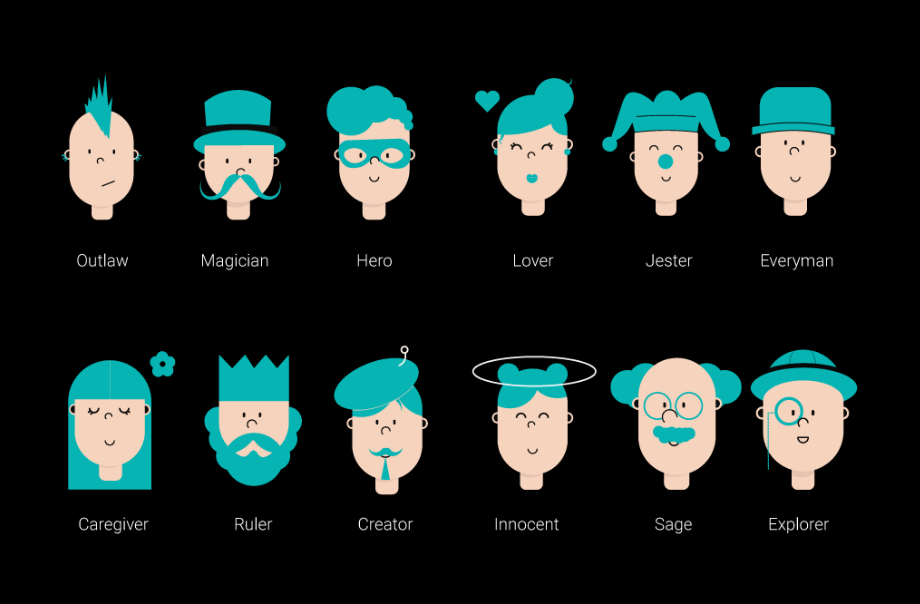Do you have a new business and want to promote it online but don’t know how or have the budget to hire a marketing agency to create content for Facebook and Instagram? If you answered “YES,” you’ve come to the right place.
Here’s a step-by-step guide to posting content on Facebook and Instagram in 2021
I. FACEBOOK
1.1 Facebook Feed – Desktop:
- From your own account, use the Search bar to find the Facebook page you want to create content for.
- Select the name of the Facebook page.
- Select the Business Manager by clicking the message “Open Business Manager to manage this page”
- In the open tab, select “Page,” then “Home.”
- From the “Create a post” area, create your post (type the text and add the photo/video material(s) by clicking on the “Photo/Video” button).
- Select the “News” box to publish the post in the feed (select “Now” if you want to publish the post instantly or select “Schedule” to schedule the post for later)
Video Tutorial – Facebook Feed – Desktop
1.2 Facebook Stories – Desktop:
- From your own account, use the Search bar to find the Facebook page you want to create content for.
- Select the name of the Facebook page.
- Select the Business Manager by clicking the message “Open Business Manager to manage this page”
- In the open tab, select “Page,” then “Home.”
- Move the mouse cursor to the profile picture on the top left side of the page and click on the blue “+”
- Create a story from the “Create a story” section (write the text and add the photo/video material/s by clicking on the “Photo/Video” button)
- Check the “Your Page Story” box to share the story for 24 hours (optionally you can also check the “News” box to publish the story in the feed as a post)
Video Tutorial – Facebook Stories – Desktop
1.3 Facebook Feed – Mobile:
- Install the Facebook Business Suite application on your mobile phone from the App Store or Google Play Store
- Login with your Facebook account through which you have access to the Facebook page you want to post on
- Click on the lower left flag to access the “Page” section
- Click on the top left circle to select the Facebook page you want to post on
- Click on the “Publish” button and publish a post (write the text and add the photo/video material/s by clicking on the “Photo/Video” button)
- Click on “Next” to continue publishing the post in the feed (select “Publish Now” if you want to publish the post instantly or select “Schedule for later” to schedule the post for later)
1.4 Facebook Stories – Mobile:
- Install the Facebook Business Suite application on your mobile phone from the App Store or Google Play Store
- Login with your Facebook account through which you have access to the Facebook page you want to post on
- Click on the lower left flag to access the “Page” section
- Click on the top left circle to select the Facebook page you want to post on
- Click on the “Publish” button and publish a post (write the text and add the photo/video material/s by clicking on the “Photo/Video” button)
- Click on “Next” to continue publishing the post in the feed (select “Publish Now” if you want to publish the post instantly or select “Schedule for later” to schedule the post for later)
Video Tutorial – Facebook Stories – Desktop
II. INSTAGRAM
2.1 Instagram Feed – Desktop:
- From your own account, use the Search bar to find the Facebook page you want to create content for.
- Click on that Facebook page
- Select the Business Manager by clicking the message “Open Business Manager to manage this page”
- In the open menu, click on “Publishing Tools, then “Creator Studio”, on the left side
- Click on the Instagram icon
- Select the Instagram page you want to create content on, then click “Create a post, then “Instagram Flux”
- Select again the Instagram account you want to post on
- Write a post from the “Your Post” section (write the text and add the photo/video material/s by clicking on the “Add content” button)
- Click on “Publish Now” if you want to publish the post instantly or select “Schedule for later” to schedule the post for later
2.2 Instagram Stories – Desktop:
– currently there is no way to create stories on Instagram via Desktop
Video Tutorial – Instagram Feed – Desktop
2.3 Instagram Feed – Mobile:
- Install the Instagram application on your mobile phone from the App Store or Google Play Store
- Login the account of the Instagram page you want to post on
- Click on the circle with the profile picture of the Instagram page on the bottom right
- Click on the “+” on the top right, then select “Post”
- Select the photo/video materials you want to upload, click “Next”, add a description in the “Write a caption” section, then click “Share”
Video Tutorial – Instagram Feed – Mobile
2.4 Instagram Stories – Mobile:
- Install the Instagram application on your mobile phone from the App Store or Google Play Store
- Login the account of the Instagram page you want to post on
- Click on the circle with the profile picture of the Instagram page on the bottom right
- Click on the “+” on the top right, then select “Story”
- Select the photo/video materials you want to upload, click on “Next”, then click on “Share” to publish the story for 24 hours